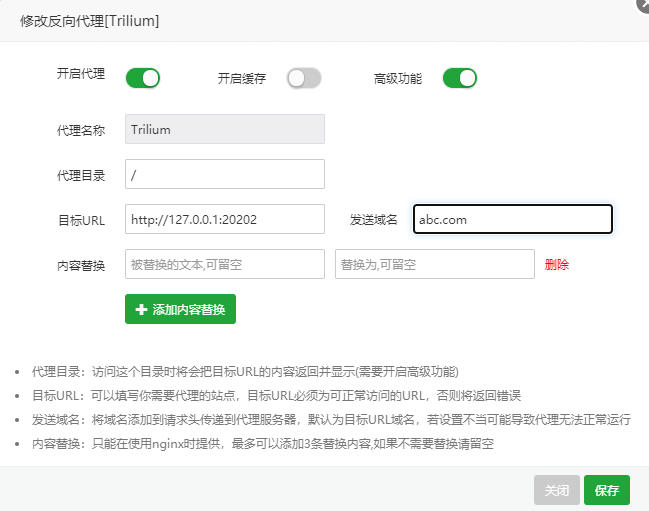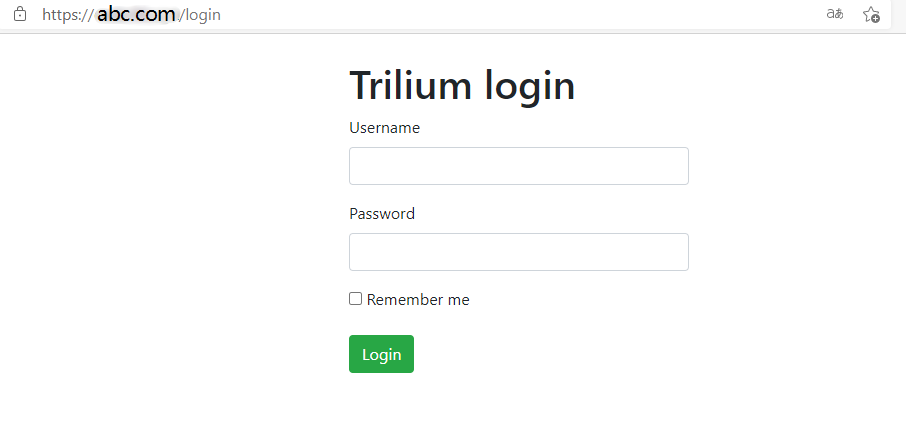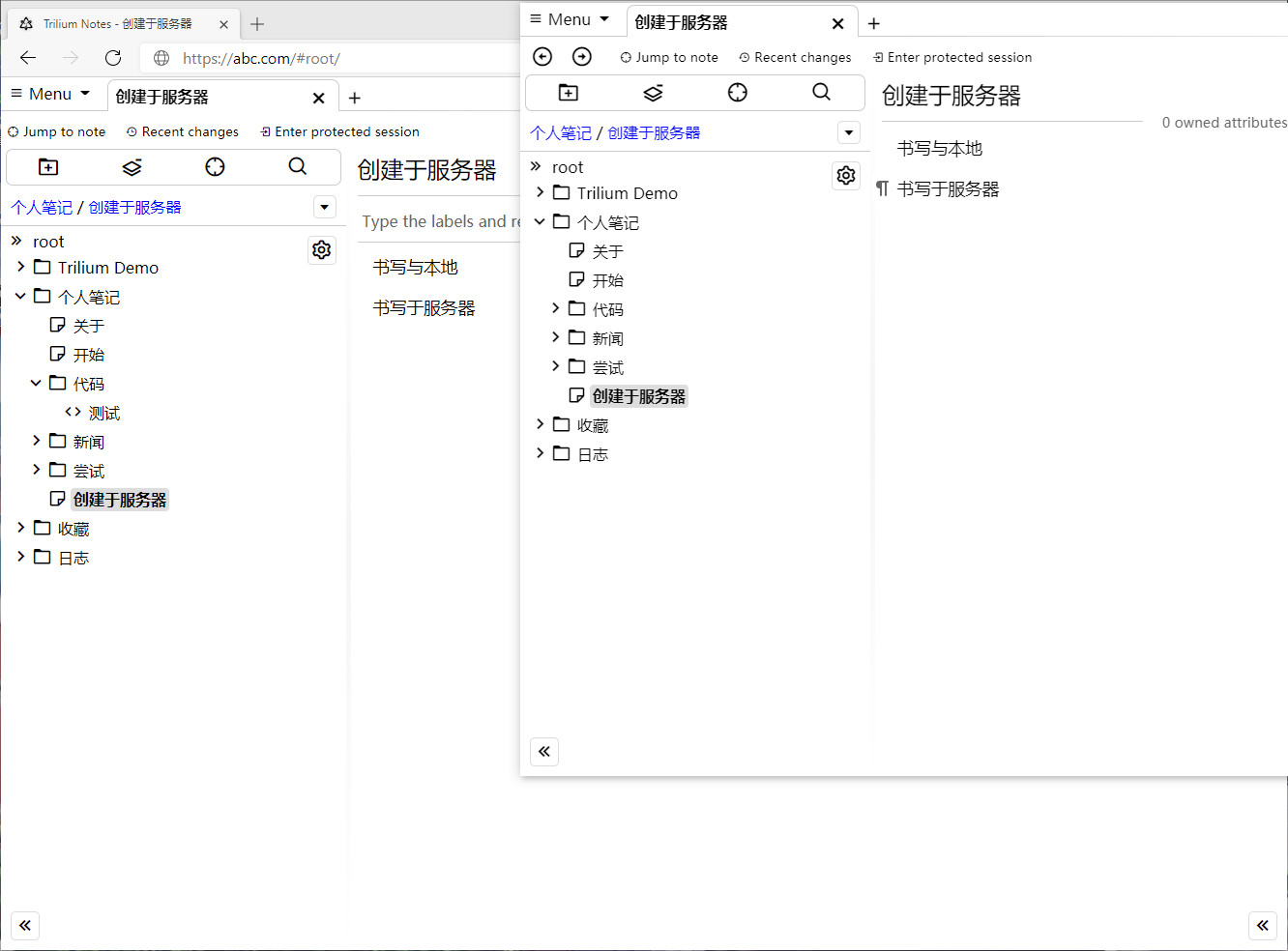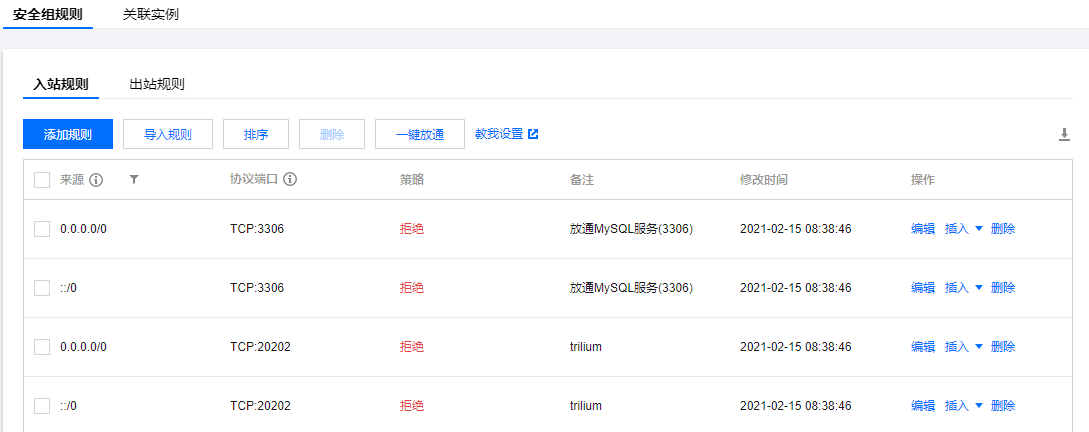警告
本文最后更新于 2024-02-24,文中内容可能已过时。
Trilium搭建同步服务器+域名访问:
Trilium搭建同步服务器,并且实现域名访问
文件名:trilium-linux-x64-server-0.45.9.tar.xz
npm -v
6.14.10
node -v
v14.15.3
cd /home/trilium/trilium-linux-x64-server/
npm install
./trilium.sh使用Ctrl+C退出进程,根据日志进行调试。
此外还需配置config-sample.ini,这里我只修改了端口。
[General]
# Instance name can be used to distinguish between different instances using backend api.getInstanceName()
instanceName=kkbt
# set to true to allow using Trilium without authentication (makes sense for server build only, desktop build doesn't need password)
noAuthentication=false
# set to true to disable backups (e.g. because of limited space on server)
noBackup=false
# Disable automatically generating desktop icon
# noDesktopIcon=true
[Network]
# host setting is relevant only for web deployments - set the host on which the server will listen
# host=0.0.0.0
# port setting is relevant only for web deployments, desktop builds run on a fixed port (changeable with TRILIUM_PORT environment variable)
port=20202
#这里我只修改了端口
# true for TLS/SSL/HTTPS (secure), false for HTTP (unsecure).
https=false
# path to certificate (run "bash bin/generate-cert.sh" to generate self-signed certificate). Relevant only if https=true
certPath=
keyPath=这时,访问ip+port可以访问Trilium。比如访问192.168.0.1:20202。
没有问题之后,把Trilium加入nohup,并让其在后台运行。nohup 为不挂断的运行(即使是ssh退出之后),末尾 & 为后台运行,即运行后终端能够接收任何输入。>Trilium.log 2>&1是将运行log记录到Trilium.log。
nohup ./trilium.sh >Trilium.log 2>&1 &如果想要停止进程可以使用
查看使用端口20202的进程
使用
结束进程。
可以配合宝塔的网站功能使用域名访问。宝塔版本:7.5.1
注意:使用宝塔需要在安全设置里开放20202端口(或者你使用的端口)。
- 宝塔新建网站
- 添加反向代理
- 修改宝塔反向代理默认配置
图:添加的反向代理
注意:如果使用默认的反向代理,会出现新建笔记不会自动打开,需要刷新网页之后才能看到。
宝塔网站反向代理配置如下,这份配置来自于Trilium GIthub Wiki
location / {
proxy_pass http://localhost:20202/;
proxy_http_version 1.1;
proxy_set_header Upgrade $http_upgrade;
proxy_set_header Connection 'upgrade';
proxy_set_header Host $host;
proxy_cache_bypass $http_upgrade;
}访问abc.com即可看到Trilium服务。
在配置结束后,我关闭了ip访问端口20202的设置。在此之后可以使用域名的同步和访问。